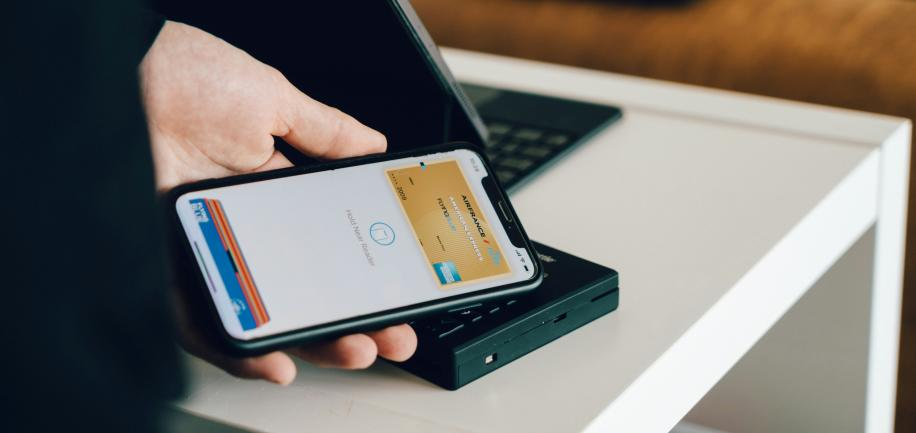
We turn to our phones to help us manage our daily life. From checking the weather for the upcoming weekend, to ploughing through our emails or even checking to see how many steps we’ve taken in a day.
So, it only makes sense that more and more people are using their smartphones as a way to pay for things in their favourite shops. Apple Pay is perhaps the best-known example of these mobile wallet app services.
In this complete guide, we’re giving you the lowdown on all things Apple Pay. From what it is and how it can improve customer satisfaction, to how to accept Apple Pay at your business. Let’s get started.
What is Apple Pay?
Apple Pay is a handy way to pay for items using Apple devices like iPhones, iPads, Macs, and Apple Watches. You simply add your credit or debit card to your device and then hold it close to a card machine that accepts contactless payments to use Apple Pay in stores. Online, you can choose Apple Pay as your payment method. It also lets you send money to other Apple users and request money.
What devices support Apple Pay?
Now, as mentioned earlier, there are a number of devices that you can use Apple Pay on. Apple Pay works on the following Apple devices:
- iPhones
- Ipads
- Apple watches
- Apple Macs
- Apple Vision Pro
In the next few sections, we’ll give you a little bit more detail about compatibility with specific devices.
Apple Pay on your iPhone
The majority of people pay using Apple Pay on their iPhones, but did you know that not every iPhone device can make Apple Pay payments? That’s because iPhones have been around forever now and some of the older devices just aren’t compatible.
According to the Apple website, compatible iPhones are all devices with Face ID and touch ID. However, an iPhone 5S can’t take payments even though it has touch id.
Apple Pay on your Apple Watch
In 2015, Apple released the first ever Apple Watch, a wearable smart watch that lets you accomplish a number of tasks such as making phone calls, sending text messages, monitoring your health, and, you guessed it, making payments.
Now, because Apple watches haven’t been around as long as the iPad or iPhones, you don’t have to worry about not having a compatible device. That’s because all Apple watches support Apple Pay.
Apple Pay on your iPad or iMac
If you dont have an Apple phone, that doesn’t mean you can’t use Apple Pay when you make debit or credit card transactions. Another compatible device is the apple iad or iMac. Which models can you use though? Well, Apple states that apple pay works on your iPad Pro, iPad Air, iPad and iPad mini models with Touch ID or Face ID.
Now onto the iMac. Before you ask, No. People do not go into their local coffee shops and touch their Apple laptops to the payment terminal. However, you can also accept Apple Pay online at ecommerce stores. This stores your credit and debit cards easily meaning you don’t have to type in your card details every time you shop online. But which Macs support Apple Pay? Apple has confirmed that any Mac models with Touch ID, introduced in 2012 or later can support web Apple Pay.
Top benefits of Apple Pay mobile payment service
Now that you have a decent understanding of what Apple pay is and which devices are compatible, let’s talk about why using apple pay can benefit a business owner, and the customers who use it. Here are our top reasons:
- It makes payments easier: With Apple Pay, you can pop your credit and debit cards in your Apple wallet app. Instead of pulling out your physical purse or wallet, looking around for your card, and potentially entering your PIN number, all you have to do to make payment via Apple Pay is move your phone close to an NFC scanner and use the iPhone’s Touch ID or Face ID to accept or make purchases. It’s as easy as that.
- It’s more secure: Because you don’t have to use your physical credit or debit cards, there’s less of a risk of someone stealing your cards, or stealing their information. In fact, Apple Pay doesn’t use your card number at all to make a purchase. Instead, it uses a token called a device account number to complete the transaction. This reduces the likelihood of information theft or a security breach.
- Offline use: “But what if my phone doesn’t have an internet connection?” It’s a valid question, but it’s not something you need to worry about. With Apple Pay, you’ll be able to make purchases even when you’re offline, even when your phone is in airplane mode. This means you can make apple payments on an actual plane!
How to use Apple Pay
Apple Pay is great and there’s no wonder it has over 500 million users around the world! But how does apple pay work? and how can you use apple pay as a customer or merchant? Let’s get into it:
Setting up Apple Pay on your device
If you want to set up apple pay, you’re in luck. It’s extremely straightforward and user-friendly so you can do it in seconds. It’s particularly convenient on phones or watches for mobile payments, where you can easily add your payment card by going to the Wallet app and scanning it.
The setup process for Macs and iPads is a little different (but still pretty straightforward, so don’t fret).
Here’s a quick guide to setting up Apple Pay on your iPhone:
- Log into your phone and open the Wallet app.
- Tap the + symbol in the top right corner of the screen.
- Choose to add a debit or your own credit card.
- Agree to Apple’s terms and conditions.
- Scan your card or manually enter the card details.
- Choose your default card.
Here’s how to add a debit or credit card for Apple Pay on your Mac, iPad or Apple Vision Pro
- On your device, open Wallet & Apple Pay settings.
- On your Mac model with Touch ID, go to System Settings (or System Preferences) > Wallet & Apple Pay.
- On your iPad or Vision Pro, go to Settings > Wallet & Apple Pay.
- Select Add Card.
- Follow the steps on the screen to add a card.
- Verify your information with your bank or card issuer. They may ask you to provide information.
How to pay with Apple Wallet
We’ve talked about how Apple Pay functions technically in stores, but you might still be curious about the user experience. True to Apple’s style, it’s quite simple. Here’s how to pay with your apple wallet:
- Make sure the merchant accepts apple pay by checking for the contactless symbol or asking them.
- Double-tap the button on the right side of your phone or watch.
- Choose the credit or debit card you want to use on your phone. If you have an iPhone 7 or above, you can have up to 8 credit or debit cards in your wallet, and up to 12 if you have an iPhone 8 or above, so make sure you’re paying with the card you want to use.
- Verify the payment if prompted, using your passcode or with your fingerprint or facial ID.
- Hold your phone or watch close to the POS payment terminal.
- Your payment should process, similar to using a contactless payment card.
You can also accept Apple Pay payments online. The benefit here is skipping the need to input your card, shipping, or billing details. Just select Apple Pay at checkout, input your passcode or biometrics, and confirm the apple pay transactions.
Does Apple Pay charge fees?
So, here’s something all business owners want to hear. Accepting Apple Pay does not incur extra costs, just the regular fees for payment processing.
This means that while your business will be required to pay a fee from your credit card processor or facilitator for each Apple Pay transaction, apple won’t add anything on top of this.
Instead, Apple charges a small fee to credit card issuers, just to ensure that the way they keep your information secure stays top-notch. This fee is a tiny fraction of the purchase price, about 0.15%.
Where can you use Apple Pay contactless payments?
There are so many places that accept contactless payments nowadays, meaning that Apple Pay is incredibly versatile. Most importantly, many retail stores and hospitality businesses, accept Apple Pay, so you can conveniently pay for your purchases without needing your physical wallet.
That’s not all. If you’ve used the subway in any major city lately, you’ll see that a lot of public transportation systems support Apple Pay too, allowing you to easily pay for fares using your iPhone, Apple Watch, or other compatible devices.
Plus, you can use Apple Pay for contactless payments in apps and online platforms that accept this payment method, streamlining your checkout process and enhancing security by avoiding the need to share your card details.
Credit and debit cards supported by Apple Pay
All of the major credit unions and banks support Apple Pay in the US (as well as hundreds of banks in countries all over the world). However, not every credit card will work with the platform. If you’re unsure, reach out to the bank that issues your credit or debit card to verify. Here are some of the major compatible banks and credit unions that support Apple pay:
- Capital One
- Chase
- Citi
- Bank of America
- Synchrony
- U.S. Bank
- USAA
- Wells Fargo
- Navy Federal Credit Union
- PNC
How to use Apple Pay at stores
Here’s how you or your customers can use apple pay at your retail store, online store or hospitality business:
Using default card:
- For iPhones with Face ID, double-click the side button. If prompted, authenticate with Face ID or enter your passcode to open Apple Wallet.
- For iPhones with Touch ID, double-click the Home button.
- To switch to a different card, tap your default card to view other cards. Select a new card and authenticate.
- Hold the top of your iPhone close to the contactless reader until you see ‘Done’ and a tick on the display.
- For Apple watch payments:
- Double-click the side button to open your default card.
- Scroll down to choose another card if needed.
- Hold your Apple Watch display near the contactless reader until you feel a tap and hear a beep.
- If you’re interested in viewing your recent purchases, learn how to check your Apple Pay transaction history.
- Using Apple Pay online payments in Apps and websites
- To use Apple Pay for online payments or within apps, follow these steps:
- Step 1: Tap the Apple Pay button or select Apple Pay as your payment option.
- Step 2: If you want to use a different card, tap the Next button or the Expand Menu button next to your default card.
- Step 3: Enter your billing, delivery, and contact information if required. Apple Pay securely stores this information for future use.
- Step 4: Confirm the payment using the appropriate method based on your device:
- – iPhone or iPad with Face ID: Double-click the side button and use Face ID or your passcode.
- – iPhone or iPad without Face ID: Use Touch ID or your passcode.
- – Apple Watch: Double-click the side button.
- – Mac with Touch ID: Follow the on-screen prompts on the Touch Bar and place your finger on Touch ID. If Touch ID is disabled, tap the Apple Pay icon on the Touch Bar and follow the prompts.
- – Mac without Touch ID: Confirm the payment on your connected iPhone or Apple Watch. Ensure you’re signed in with the same Apple ID on all devices.
- – Apple Vision Pro: Double-click the top button and use Optic ID or your passcode.
- Step 5: Once the payment is successful, you’ll see a ‘Done’ message and a tick on the screen.
- Apple Pay safety and privacy
- Now, onto the question on everyone’s minds: Is Apple Pay safe? Absolutely! Apple Pay prioritizes your security and privacy, making sure that your personal information and payment information remain protected at all times. When you add cards to Apple Pay, they’re encrypted and securely stored on your device. Apple doesn’t store your original card numbers or transaction data either, adding an extra layer of privacy.
- Concerned about rewards cards? Apple Pay handles them securely too, encrypting all information and allowing you to control when and where they’re used. iCloud backs up your cards for added convenience across multiple devices.
Final thoughts
So there you have it, our complete guide on Apple Pay. We hope you’ve found it helpful in understanding the ins and outs of this convenient payment method. Whether you’re using it on your iPhone, Apple Watch, or other compatible devices, Apple Pay streamlines transactions with ease and security.
If you’re looking to streamline your payment processing further, consider exploring Epos solution Payments, our award-winning integrated payment solution. With no hidden fees and seamless integration into your retail or hospitality point of sale (POS) systems, Epos Now Payments offers a hassle-free way to accept payments anytime, anywhere. You can also offer flexible and secure remote payments with Epos solution.